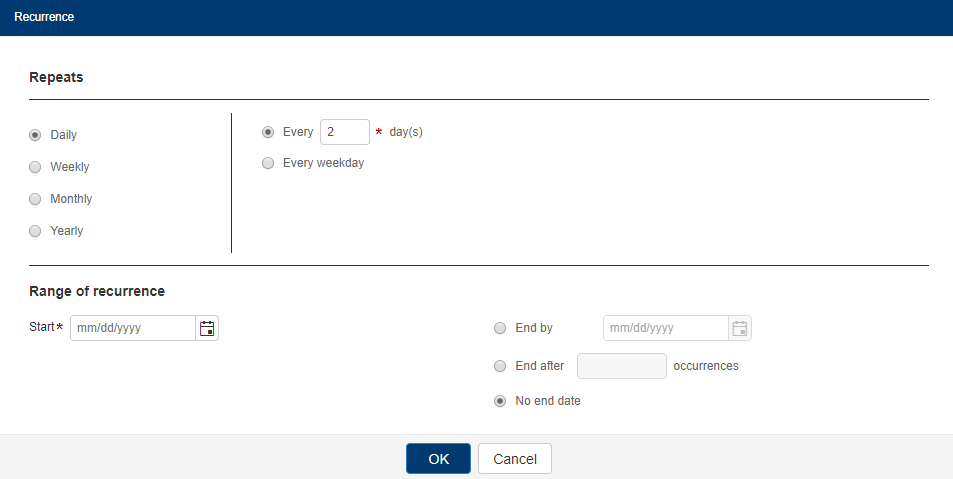
Note: Because LabOnline is customizable based on laboratory needs, some of the options referenced in the steps and images below may not be available or may be named differently. Direct any questions to your laboratory.
When you place test orders (clinical or environmental) in LabOnline, you can create copies of orders scheduled to specific dates in the future. You might need to do this for recurring test events that are performed on a periodic basis. The Add Recurrence feature appears on the View Orders page after orders are saved and is available regardless of the order's current status.
To schedule a recurring order, do the following:
The Recurrence pop-up window provides you with options for setting up your recurring event. The options are daily, weekly, monthly, and yearly.
A daily recurrence is based on the number of days you enter in the Every field. If you select the Every weekday radio button, recurrence will occur on every working day of the week from Monday to Friday.
For example, if you want to set up a pattern that occurs every other day, complete the following steps:
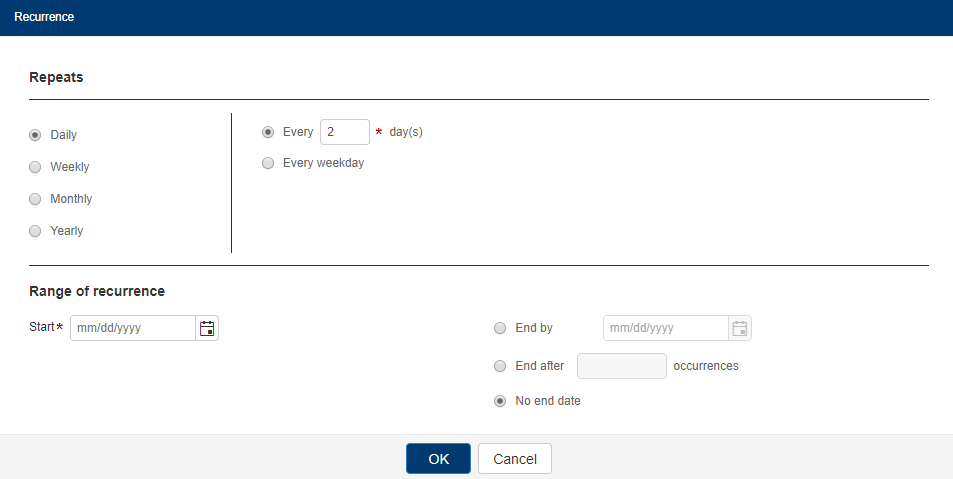
A weekly recurrence is based on the number of weeks you enter in the Every field. You must select at least one check box for a day of the week.
For example, if you want to set up a pattern that occurs every third Tuesday, complete the following steps:
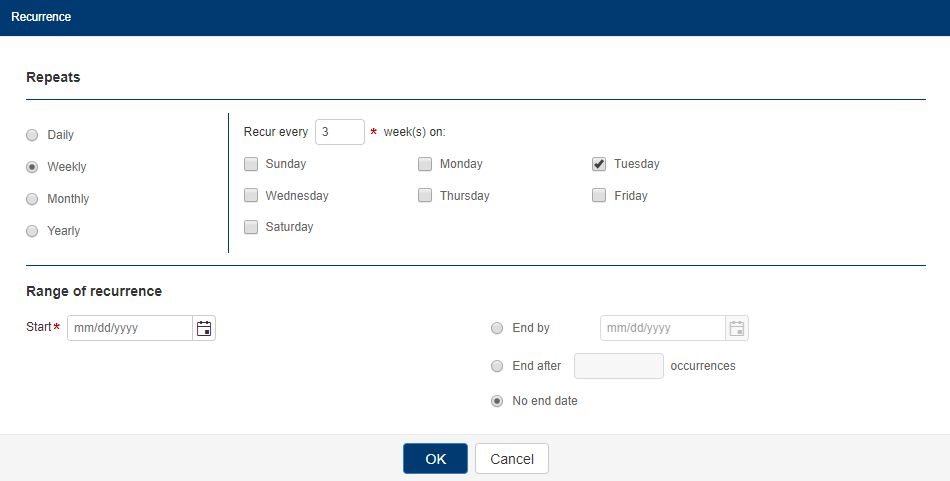
A monthly recurrence occurs on the specific day of the month. You can select the Day radio button, enter a day of the month in the field, then enter the number of months you want the recurrence to occur. Or you can select the other radio button, select First, Second, Third, Fourth, or Fifth from the drop-down list, and then select a day in the next drop-down list.
For example, if you want to set up a pattern that occurs the second Monday of every other month after every two months, complete the following steps:
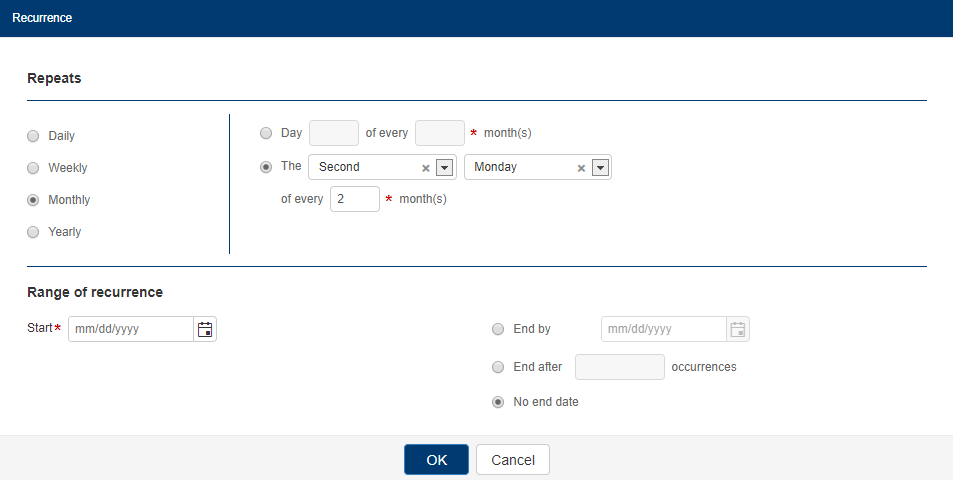
A yearly recurrence occurs on a specific day of the year. You can select the On radio button, select a month from the drop-down list, then enter a date in the field. Or you can select the On the radio button, select First, Second, Third, Fourth, or Fifth from the drop-down list, select a day from the day-of-the-week drop-down list, then select a month from the month drop-down list.
For example, if you want to set up a pattern that occurs on the second Tuesday in February, complete the following steps:
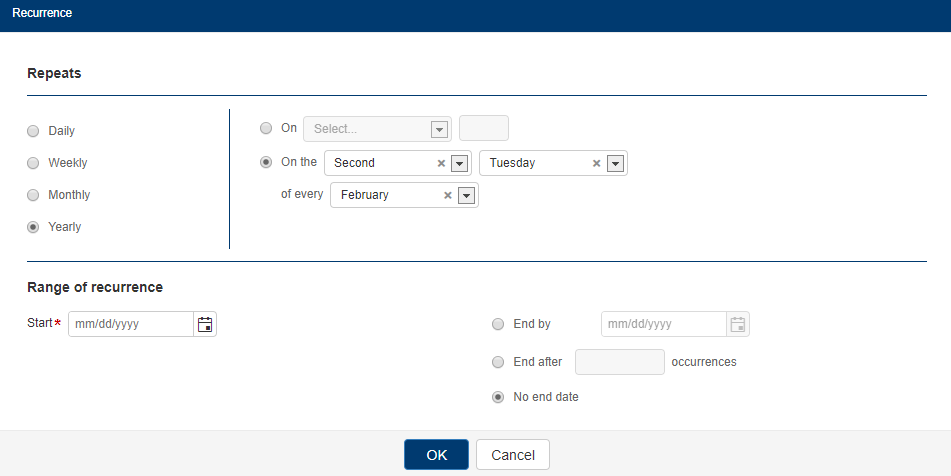
Go to Orders