The Confirmation pop-up window opens

Note: Because LabOnline is customizable based on laboratory needs, some of the options referenced in the steps and images below may not be available or may be named differently. Direct any questions to your laboratory.
You can edit test order recurrences to change the details of the recurrence
or simply update the contents of a specific future order.

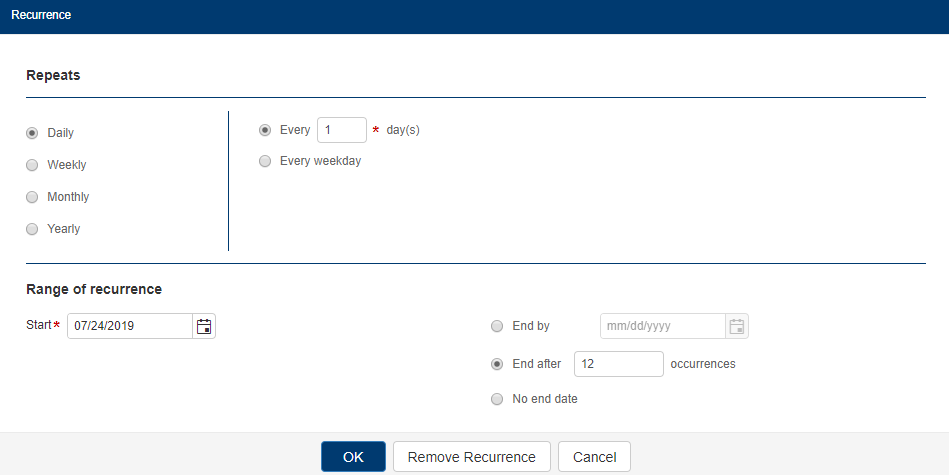

Go to Orders