Contact the Laboratory
You can contact the laboratory through an option in the user
menu or by clicking the Contact Laboratory
button in the workorders, samples, and patients grids. The Contact
Laboratory button option allows you to select more than one item
in the respective grid about which to send an email.
User Menu Option
Note: This option should
only be used for general inquiries. Use the Contact button on the grids
if you have context-specific inquiries for samples, workorders, patients,
and so forth.
- Click your name in the user menu, which is located in the
top right corner of most LabOnline pages. Then, click Contact
Laboratory from the drop-down menu.
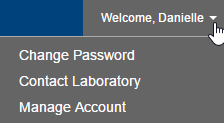
- In the Contact Laboratory
box, enter your email address, a subject, and the message you want
to send to the laboratory.
- Click Send. A confirmation
message appears if your email was sent successfully.
Contact
the Laboratory
The Contact Laboratory button
is available at the top of the workorders, samples, patients, and view
orders grids in LabOnline.

- Select the row or rows in the grid containing the items about which
you want to send an email to the laboratory.
Note: To select multiple rows, select
a row, press Shift or Ctrl, and select additional rows using either
your mouse or arrow keys.
- Click Contact Laboratory
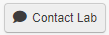 .
.
- In the Contact Laboratory
box, enter your email address. The default text in the Subject
field is configured by the laboratory. Edit this text if you prefer.
The Message for laboratory field
contains the name of the grid from which you are sending the message
as well as the sample IDs or workorder IDs you have selected. Add
your message for the laboratory after this default text.
- Click Send. A confirmation
message appears if your email was sent successfully.
Go to About LabOnline
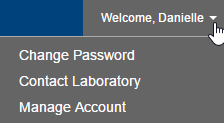
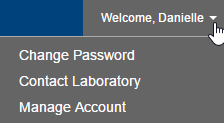

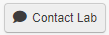 .
.