The grid displays all orders to which you have access.

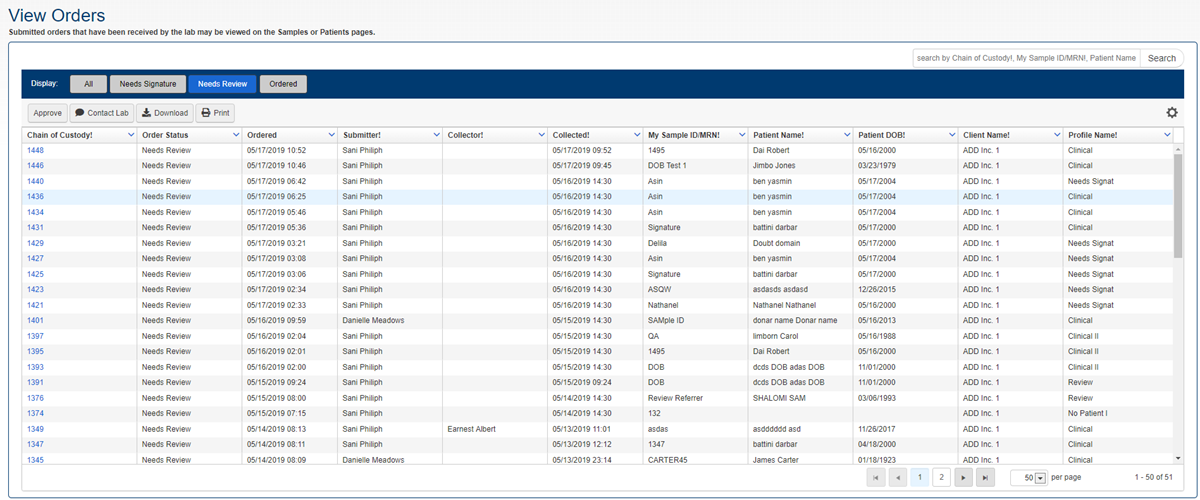
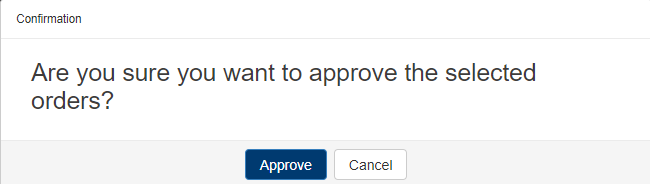
Note: Because LabOnline is customizable based on laboratory needs, some of the options referenced in the steps and images below may not be available or may be named differently. Direct any questions to your laboratory.
You can use the View Orders list page to perform approvals and mark orders as being shipped to the lab. To approve orders, you need to have referrer permissions. Orders that need to be approved have a Needs Review status in the View Orders grid. Use the Needs Review quick filter to narrow the view by that order status.

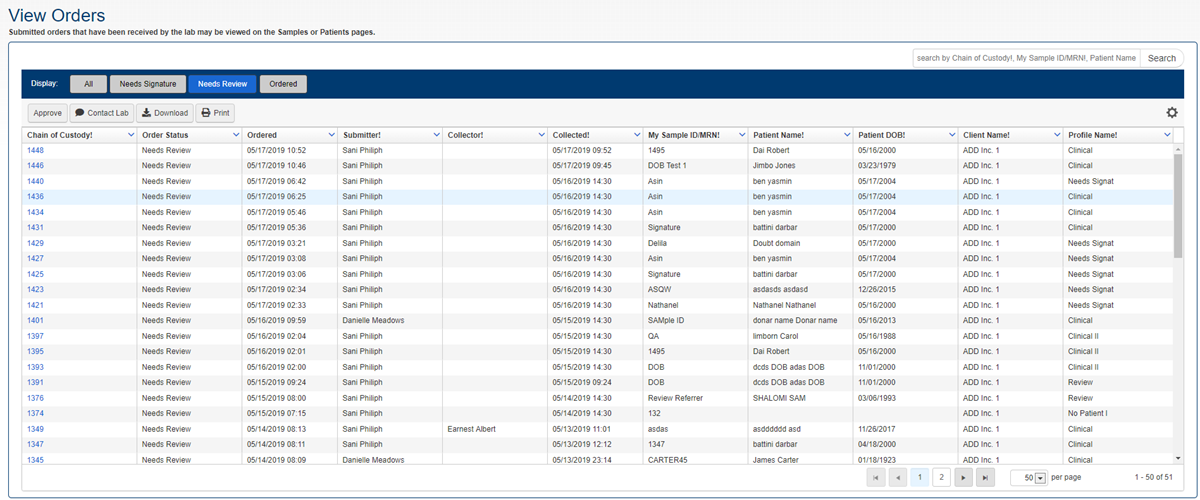
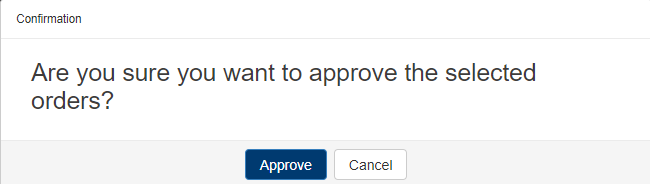
Go to Orders.