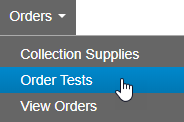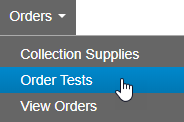Order Environmental Tests
Environmental order templates work the same way as clinical
orders with slightly different set of controls. In both cases the
type of template is determined after the selection of the client profile
on the Order Tests page.
To open the Order Tests page, click Orders from the
main menu item and
then, select Order Tests from the
submenu.
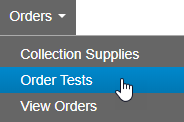
Select Client & Profile
This section works the same as when ordering clinical tests. See Selecting a Client
and Profile.
Add Samples & Tests
This section expands after you select the client and profile.
- Enter the workorder ID.
- Click Add in the
Samples panel. The Test &
Containers panel opens.
- Select the Line Item
and Sample ID.
After you select the line item:
- The collection site and matrix fields default from the associated
line item.
- All tests associated with the line item are added to the Tests
& Containers panel and appear as column headers.
- Auto Assign is run automatically, picking containers and aligning
them to tests using check marks on the check-boxes. You can also
manually check or un-check the tests as needed.
- Fill in all required data.
- Enter Additional Information.
This section, located below the Containers grid, is only enabled if
there is additional information associated with the line item or any
of the selected tests.
- Click Save to save
the order without submitting it. You may use this option if you want
to revisit the order at a later time. Note:
Environmental orders do not create chains
of custody until they are submitted.
- Click Save and Submit
if you have completed the order and are ready to send it to the laboratory.
Go to Orders