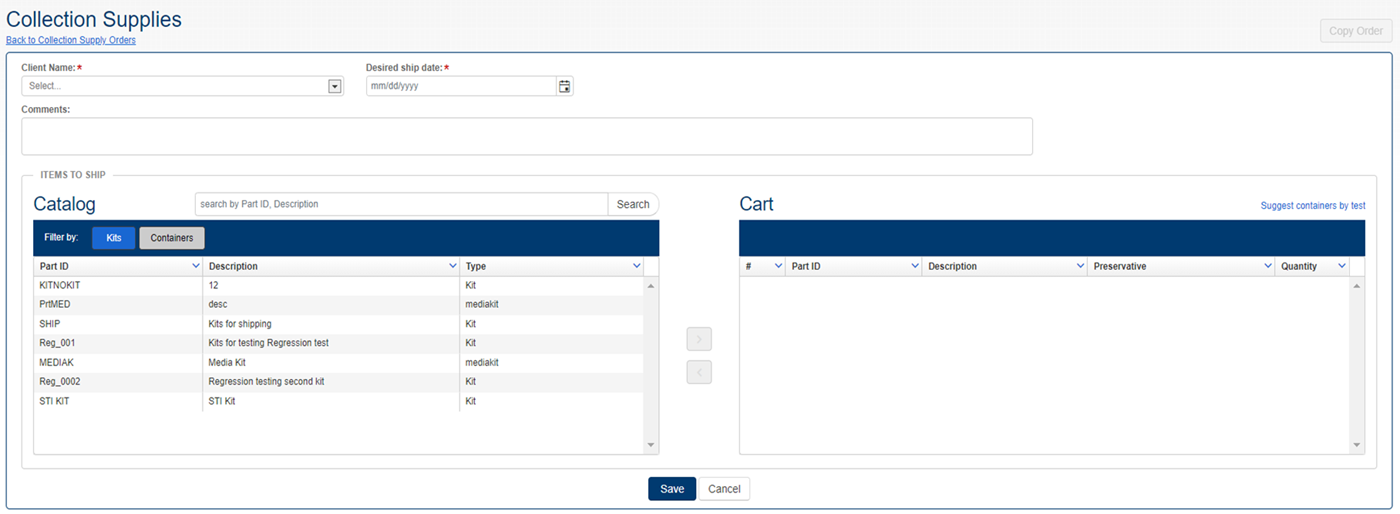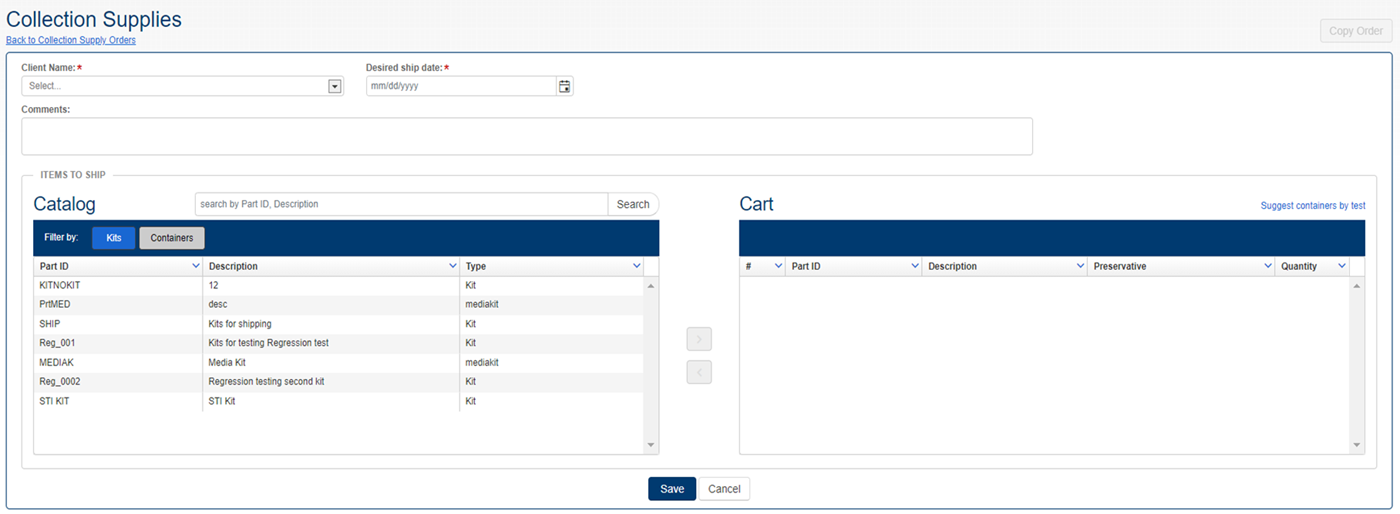Place Collection Supply Orders
Note: Because LabOnline is customizable based
on laboratory needs, some of the options referenced in the steps and images
below may not be available or may be named differently. Direct any questions
to your laboratory.
You use this page to request kits/bottles from the lab and to check
the status of supply orders you or your colleagues have placed. The process
creates a shipment record on the kits and containers that are selected
for ordering and is also a way to ascertain that the lab has verified
the contents of that shipment.
To place an order, complete the following steps:
- Click Orders from the main menu and then
select Collection Supplies from
the submenu. The Collection Supply Orders grid page
opens.

- Click Place New Order
on the top right of the page to open a new Collection Supplies record.
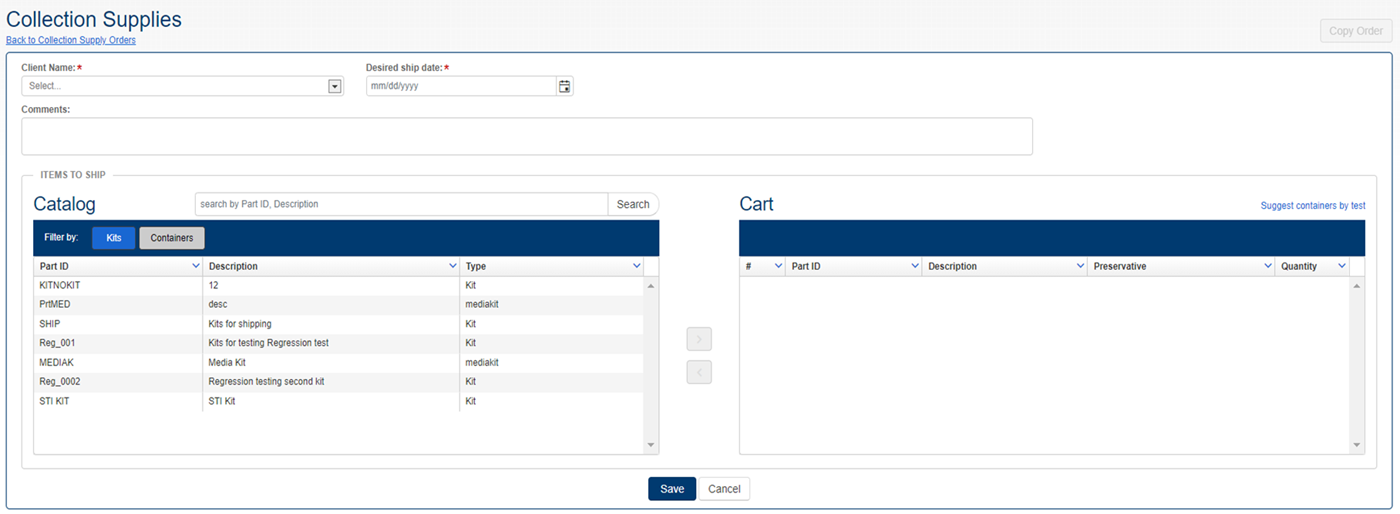
- Select a client name in the Client
Name drop-down list for the order, and choose a desired
shipment date.
- In the Items to Ship
panel, highlight items you would like to ship from the Catalog grid and use the arrows
to place them in the Cart
grid. To select multiple rows, select one row, press Shift
or Ctrl, and select additional rows with your mouse or arrow keys.
Use the Kits and Containers
filter buttons to narrow results by active parts and part type for
each of the two categories. See Filter
Data for more information on how filtering works in LabOnline
grids. You can also use the Search field to search by a specific part
ID or description of the kit or container.
- Click Save.
See Also Suggest
Cart Entries Based on Tests to Perform
Go to Orders.